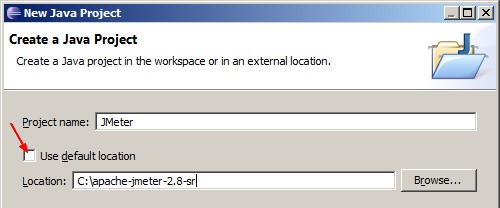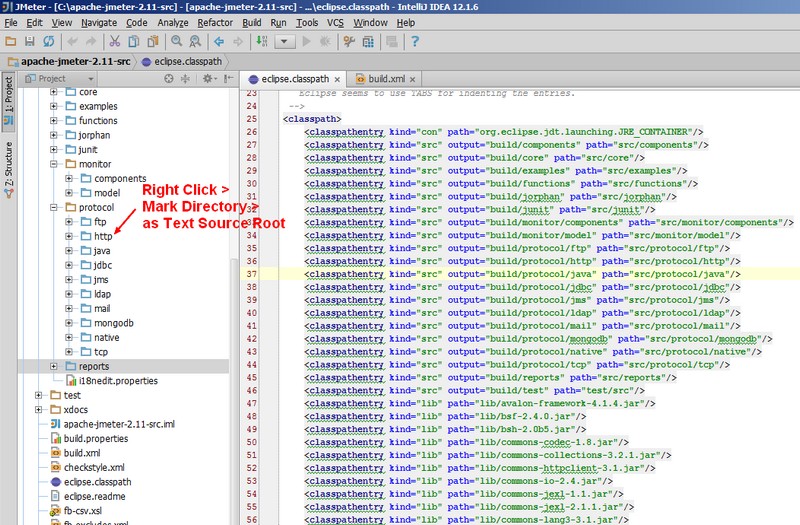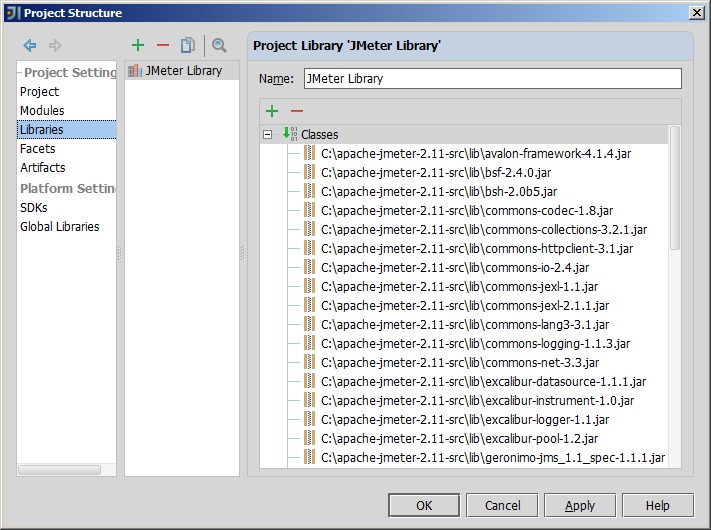JMeter - Source Configuration in (Eclipse|Intellij IDEA)
About
How to setup an (Eclipse|IDEA) environment to be able to develop with JMeter.
You have also a lot of eclipse information in the file eclipse.readme in the root of the source
Articles Related
Steps
Eclipse
- Download the source (apache-jmeter-2.8_src.tgz)
- Create a new Eclipse project where the project directory is the base directory of the source
- Rename the file eclipse.classpath as .classpath in the project root directory
- Start the Ant Task download_jars to download the jars in the lib directory
Buildfile: C:\apache-jmeter-2.8-src\build.xml
download_jars:
_process_all_jars:
_check_exists:
_check_jarfile:
[echo] Checking bsf-2.4.0.jar
_get_jarfile:
[echo] Fetching: lib/bsf-2.4.0.jar
[get] Getting: http://repo2.maven.org/maven2/bsf/bsf/2.4.0/bsf-2.4.0.jar
[get] To: C:\apache-jmeter-2.8-src\build\bsf-2.4.0.jar
...........
IDEA
- Add the build.xml as Ant Build file
- Start the download_jars Ant task
- Mark the source directories listed in the eclipse.classpath file as text source code
- Select all the libraries listed in the eclipse.classpath file. Righ Click > Marked as library
Main class
The main class is given in the Ant build.xml file. It creates a manifest with the Main-Class attribute.
<manifest>
<attribute name="Main-Class" value="org.apache.jmeter.NewDriver"/>
</manifest>
Diagnostic
Logging level are in the bin/jmeter.properties file.
#Logging levels for the logging categories in JMeter. Correct values are FATAL_ERROR, ERROR, WARN, INFO, and DEBUG
# To set the log level for a package or individual class, use:
# log_level.[package_name].[classname]=[PRIORITY_LEVEL]
# But omit "org.apache" from the package name. The classname is optional. Further examples below.
log_level.jmeter=INFO
log_level.jmeter.junit=DEBUG
#log_level.jmeter.control=DEBUG
#log_level.jmeter.testbeans=DEBUG
#log_level.jmeter.engine=DEBUG
#log_level.jmeter.threads=DEBUG
#log_level.jmeter.gui=WARN
#log_level.jmeter.testelement=DEBUG
#log_level.jmeter.util=WARN
#log_level.jmeter.util.classfinder=WARN
#log_level.jmeter.test=DEBUG
#log_level.jmeter.protocol.http=DEBUG
# For CookieManager, AuthManager etc:
#log_level.jmeter.protocol.http.control=DEBUG
#log_level.jmeter.protocol.ftp=WARN
#log_level.jmeter.protocol.jdbc=DEBUG
#log_level.jmeter.protocol.java=WARN
#log_level.jmeter.testelements.property=DEBUG
log_level.jorphan=INFO