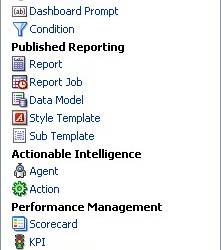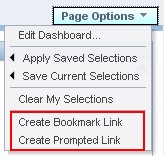Purpose
The Oracle BI Presentation Services Dashboard URL is for use in :
- incorporating
- referencing
- filtering
the content of a dashboard
Articles Related
The basic of the dashboard Url
How to reference the Dashboard Url :
| From | References |
|---|---|
| Oracle BI Presentation Services page | saw.dll?Dashboard From the actions, you need to set up an alias. |
| From another page on the same Web server | /Analytics/saw.dll?Dashboard From the actions, you need to set up an alias. |
| From a different server or sent through email, and so on | http://server_name_or_ip_address/Analytics/saw.dll?Dashboard |
The basic Dashboard URL command needs no parameters. It displays the user's default portal, after authenticating the user. This is the format:
saw.dll?Dashboard
I saw also a PortalPages Url as : saw.dll?PortalPages
Example / Snippet
In a field formula with a HTML format, the dashboard link depend of a column value.
CASE
WHEN Columns."Column Name" = 'ADDRESS'
THEN
'<a href="/analytics/saw.dll?Dashboard&PortalPath=/shared/Master Data Management/_portal/Essent Demo/&Page=page1
&Action=Navigate&col1=D_VENDOR_UNIFIED.ADDRESS&val1=%22' || PROFILE_SUB_DATA.VALUE ||
'%22&col2=Columns.%22Column%20Name%22&val2=ADDRESS" >' || PROFILE_SUB_DATA.VALUE || '</a>'
WHEN Columns."Column Name" = 'CITY'
THEN '<a href="/analytics/saw.dll?Dashboard&PortalPath=/shared/Master Data Management/_portal/Essent Demo/&Page=page1
&Action=Navigate&col1=D_VENDOR_UNIFIED.CITY&val1=%22' || PROFILE_SUB_DATA.VALUE ||
'%22&col2=Columns.%22Column%20Name%22&val2=CITY" >' || PROFILE_SUB_DATA.VALUE || '</a>'
ELSE PROFILE_SUB_DATA.VALUE END
URL Parameters
You can modify the behavior of the Dashboard URL command by adding parameters to the URL.
| Parameters | Format | Definition |
|---|---|---|
| NQUser | &NQUser=x | User ID |
| NQPassword | NQPassword=x | Password |
| PortalPath | PortalPath | Catalog Path of the dashboard |
| Page | Page=x | The name of the dashboard page |
| Passing Filters | &Action=Navigate | To apply filters to the answers include in the dashboard page (OBIEE 10G/11G - Passing Filters through the Go and Dashboard URL) |
The best way to retrieve the PortalPath and the Page parameters is to generate a dashboard link (See below for how to). In the dashboard link, you will see clearly this two parameters.
Example of URL for a dashboard “Master Data Management” with the page “Vendor” :
saw.dll?Dashboard&PortalPath=%2Fshared%2FMaster Data Management%2F_portal%2FMaster Data Management&Page=Vendor
Dashboard links
Two types of Dashboard links can be generated. Intended for collaboration, these are the:
- Bookmark Link
- Prompted Link
Using Bookmark Links
The Bookmark Link provides a mechanism whereby a user may obtain a shortcut link to a Dashboard page, which contains all aspects of page state.
This link can then be e-mailed to another user who (assuming they had identical permissions and access) can enter that link into the URL line of a browser and view the same page content. The recipient could then further analyze the data in the Dashboard. Technically, page state is too complex to capture in a URL so this functionality writes an object to the Presentation Services catalog, which is called by the Bookmark Link URL.
To create a Bookmark Link :
- click on the Dashboard “Page Options” menu
- select the option “Create Bookmark Link”
- Once selected, the Dashboard message bar will show that “A Bookmark Link suitable for saving or sharing has been created for this page. This Link can be found in the browser's Address Bar.”
- Copy/Paste the link just created in the Address bar
- Save it or share it most likely via e-mail.
After a Bookmark Link has been generated, the user may continue to modify the content of the page, e.g., add or delete reports.
Using Prompted Links (To issue filters)
The Create Prompt Link is not enabled by default, you have to change some OBIEE - BI Presentation Service (SAW/OBIPS).
A second variant of this functionality generates a Prompted Link, which does not capture all aspects of state, but instead provides a simplified link to the Dashboard Page, which contains both the path to that page and a simplified presentation of Dashboard Prompts.
This Prompted Link permit to provide a simple URL-based API for generating and customizing Dashboard content. Unlike the Bookmark Link, this link is dynamic, which maps to no saved catalog content.
To create a Prompted Link :
- click on the Dashboard “Page Options” menu (Need to be configured to show this feature)
- selects the option “Create Prompted Link”
- Selecting this option will generate the Prompted Link and the user will see a message indicating, “A Prompted link capturing the prompts and values of this page has been created.”
- Copy/Paste the link just created in the Address bar
- Save it, modify it or share it.
The Prompted link syntax aims to pass filter and the complete syntax of the additional parameters is explained here : OBIEE 10G/11G - Passing Filters through the Go and Dashboard URL
Quickly, you will see several additional parameters (Action=Navigate, col1, op1, …)
Here is an example of the Full URL:
http://mdm:9704/analytics/saw.dll?Dashboard&_scid=oBI*WWPMfBE&PortalPath=%2Fshared%2FMaster%20Data%20Management%2F_portal%2FMaster%20Data%20Management
&Page=Vendor&Action=Navigate&col1=%22Source%20System%22.%22Source%20System%20Name%22&val1=%22SAP4%22
Configuration
This section explains how to configure the new Dashboard Prompt Types feature.
For configuration, the Create Bookmark Link is enabled by default. The following nodes must be added to the instanceconfig.xml under the "ServerInstance" node:
- 10G:
<Dashboard>
<EnableBookmarkURL>True</EnableBookmarkURL>
<EnablePromptedURL>True</EnablePromptedURL>
<BookmarkExpirationDays>30</BookmarkExpirationDays>
</Dashboard>
- 11G:
<Dashboard>
<EnableBookmarkURL>true</EnableBookmarkURL>
<EnablePromptedURL>true</EnablePromptedURL>
</Dashboard>
<Cache>
<Bookmarks>
<MaxAgeMinutes>43200</MaxAgeMinutes>
</Bookmarks>
</Cache>
Javascript functions
For advanced applications, and for both the “Create Bookmark Link” and “Create Prompted Link” functionality, two Javascript functions can be called to retrieve these values from custom scripts embedded on the originating Dashboard Page. Note, for Javascript functions to work a HardenXSSconfiguration must be set to false.
For the Bookmark Link, the function linkToPage(bInlineDrill,bGetBookmarkOnly) can be called. If the second argument is omitted or set to “false,” the browser address bar will be updated with the bookmark URL. If the second argument is set to “true,” the browser address bar won't be refreshed. In either case, the bookmark URL is retrieved asynchronously and put into variable saw.bookmarkURL. Polling the value of saw.bookmarkURL will give the link. This variable is set to empty string when the function is invoked. As for the first argument, if you see the “Page Options” menu on the page, set it to true, otherwise, set it to false.
For the Prompted Link, the function GetPURL( ) returns the Prompted Link as a string.