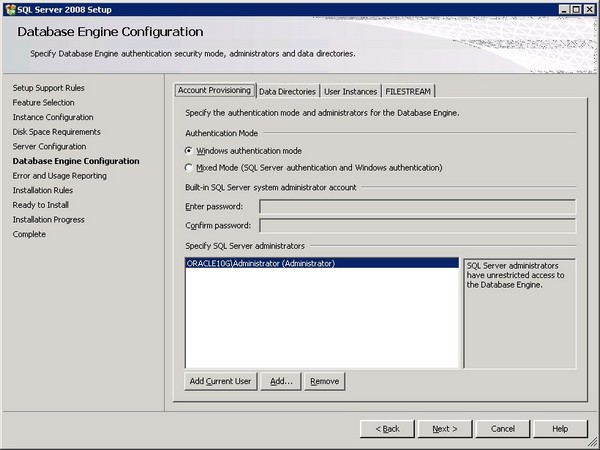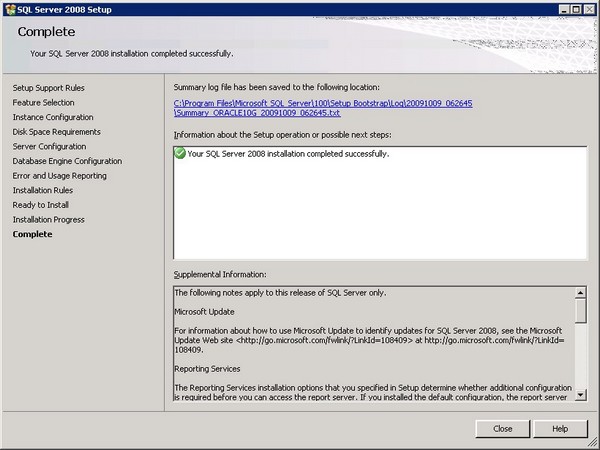About
This article talk about the installation of SQL Server Express 2008 on Windows Server 2003 X86. (If you use an other platform, just choose the file for your operating system).
You can do an on-line installation on the Microsoft SQL server download page but this article talk about a off-line installation.
In fact, I was behind a proxy and couldn't perform/test it.
Articles Related
Prerequisites
You must download the following files in the download platform of Microsoft:
- Microsoft .Net Framework 3.5 SP1. You must choose the full Package rather than the bootstrapper.
SQL Server 2008 Express includes both 32-bit and 64-bit versions. SQLEXPR32_x86 is a smaller package that can be used to install SQL Server 2008 Express onto only 32-bit operating systems. SQLEXPR_x86 is the same product but supports installation onto both 32-bit and 64-bit (WoW) operating systems. SQLEXPR_x64 is a native 64-bit SQL Server 2008 Express and supports installation onto only 64-bit operating systems. There is no other difference between these packages.
Steps
The pre-requisites :
- Install Microsoft .Net Framework 3.5 SP1
- Install Windows Installer 4.5
The main screen :
- Launch the installation file of Microsoft SQL Express 2008 : SQLEXPR32_x86_ENU
- The SQL Server installation Center appear
- Select Installation > New Sql Server Stand-alone installation or add features to an existing installation
- The screen SQL Server 2008 Set up show up and the installation program perform a check. You mustn't have Failed check
- Product Key : No need because the SQL Server express is free of charge. Click Next
- Licence Terms : Accept the licence terms and hit Next.
- Set Up Support Files : The installation files are copied and the windows show in the left pane a new sequence of installation.
The installation steps begin :
- Set Up Support Files : A check is performed. You mustn't have Failed check
- Features Selection : Click the “Select All” button and choose the shared feature directory that you want.
- Instance Configuration : The instance is the name of the database.
- Disk Space Requirement : Click Next
- Server Configuration :
- Database Engine Configuration :
After the installation, you will find in the “Local Users and group” component of Windows, this group :
| Group | Description |
|---|---|
| SQLServer2005SQLBrowserUserComputerName | Members in the group have the required access and privileges to be assigned as the log on account for the associated instance of SQL Server Browser in SQL Server 2008. |
| SQLServerMSSQLServerADHelperUserComputerName | Members in the group have the required access and privileges to be assigned as the log on account for the associated instance of SQL Server Active Directory Helper in SQL Server 2008. |
| SQLServerMSSQLUserComputerNameSQLEXPRESS | Members in the group have the required access and privileges to be assigned as the login account for the specified instance of SQL Server. |
| SQLServerSQLAgentUserComputerNameSQLEXPRESS | Members in the group have the required access and privileges to be assigned as the log on account for the associated instance of SQL Server Agent. |
- Error and usage reporting : Select what you want and click Next
- Installation Rules : Checks are performed and click Next
- Ready to install :
- Installation Progress : Database Engine Service and SQL Client connectivity must have the Success status
- Complete :
You must see at the end of the installation this services :