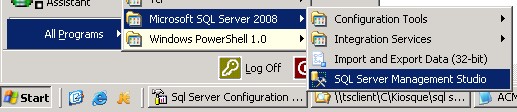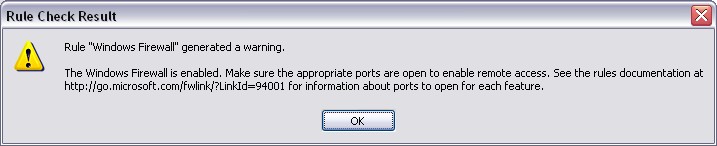About
Microsoft SQL Server 2008 Management Studio Express is a free, integrated environment for accessing, configuring, managing, administering, and developing all components of SQL Server. SQL Server 2008 Management Studio Express combines a broad group of graphical tools with a number of rich script editors to provide access to SQL Server to developers and administrators of all skill levels.
This article talk about its installation on a Windows 2003 server.
Articles Related
Prerequisites
- Download the files on the Microsoft Download website :
- No need for Windows 7 as PowerShell is already incorporated.
Windows PowerShell 1.0 English-Language Installation Package for Windows Server 2003 (KB926139). Management Studio Express need Powershell to work. Download the file that suit to your environment.
Steps
Start the installation
- Install Powershell
- Double click the SQL Server 2008 Management Studio Express installation file : SQLManagementStudio_x86_ENU
- The Sql Server installation screen show up
- Click on Installation > New Sql Server stand alone installation
or add features to an existing installation
Setup Support Tools
- Setup Support Tools : Operation Completed. Passed: 6 Failed 0 Warning 0 Skipped 0 - Click Ok
Installation
A new installation wizard process show up and you can see the steps in the left pane of the screen :
- Setup Support Files : Some checked are performed and must be passed.
- Installation Type : Choose Perform a new installation of Sql Server 2008.
- Product Key : Skip
- License Term : Verify that the licence talk about the installation of Microsoft SQL Server 2008 Management Studio Express, accept it and hit next
- Feature Selection : Select All
- Disk Space Requirement : Hit Next
- Error and usage reproting : Hit Next
- Installation Rules : Checks are performed and must return no failed and warning.
- Ready To Install : Review the summary and hit Install
- Installation Progress
- Complete
Success. You can find it in the Start Menu.
Configuration
- Uncheck : Tool > Options > SQL Server > Include the query in the result set
print 1
will print
1
and not
/*------------------------
print 1
------------------------*/
1