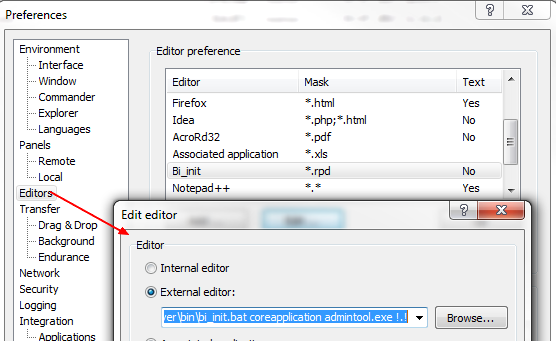About
Before you can run any of the Oracle BI Server command-line utilities, you must now run bi-init.cmd (or bi-init.sh on UNIX) to launch a command prompt or shell window that is initialized to your Oracle instance.
You can find this utility in:
ORACLE_INSTANCE/bifoundation/OracleBIApplication/coreapplication/setup
Articles Related
Example
cd /u01/app/oracle/product/fmw/instances/instance2/bifoundation/OracleBIApplication/coreapplication/setup/
. bi-init.sh
Content bi-init.cmd
@echo off
set ORACLE_HOME=E:\MiddelwareHome\Oracle_BI1
set ORACLE_INSTANCE=E:\MiddelwareHome\instances\instance1
set ORACLE_BI_APPLICATION=coreapplication
set JAVA_HOME=E:\MiddelwareHome\jrockit_160_17_R28.0.0-679
call %ORACLE_INSTANCE%\bifoundation\OracleBIApplication\%ORACLE_BI_APPLICATION%\setup\user.cmd
if NOT "%1" == "" set COMPONENT_NAME=%1
set PATH=%ORACLE_HOME%\common\ODBC\Merant\5.3\Drivers;%ORACLE_HOME%\bifoundation\server\bin;
%ORACLE_HOME%\bifoundation\web\bin;%ORACLE_HOME%\bin;%PATH%
if "%2" == "" start
Tip: Opening a repository in offline mode (from a remote Linux server)
- Step 1: Just add the below code at the end
if "%3" == "" (
%2
) ELSE (
echo OpenOffline %3 > C:\temp\OpenOffline.txt
%2 /command C:\temp\OpenOffline.txt
)
The command syntax comes from: OBIEE 11g: How To Run the Administration Tool and Administer Repositories in Automated Mode from the Command Line
- Step 2: modify the WinScp file association preference: