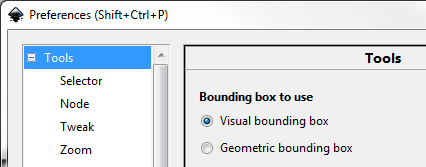Inkscape - Bounding Box (Selection cue)
About
When the object is selected, a bounding box appears (by default, a dashed rectangular frame)
The bouding box is the smallest rectangular box with sides parallel to the x and y axis that completely encloses an object.
The bouding box is composed of a set of double-headed arrows called the handle where you can apply transformations. See handle
Articles Related
Management
Handle
You will see eight arrow-shaped handles appear around the object. Now you can:
- Move the object by dragging it on a non-transparent part. (Press Ctrl to restrict movement to horizontal and vertical.)
- Scale the object by dragging any handle. (Press Ctrl to preserve the original height/width ratio.)
Now click the rectangle again. The handles change. Now you can:
- Rotate the object by dragging corner handles. (Press Ctrl to restrict rotation to 15 degree steps. Drag the cross mark to position the center of rotation.)
- Skew (shear) the object by dragging non-corner handles. (Press Ctrl to restrict skewing to 15 degree steps.)
Configuration
The element considered in the calculation of the bounding box are preference dependent.
If the bouding box to use is:
- visual, the round stroke Join and Cap style (if the stroke is visible) are considered
- Geometric, only the nodes are considered