<Graph visualEffects="NONE">
<SliceLabel>
<!-- decimalDigitUsed is false here so that non-percentage pie slices do not pick up this value
The DVTChartProcessor sets decimalDigitUsed to true if this is a percentage pie slice -->
<ViewFormat decimalDigit="2" decimalDigitUsed="false"/>
</SliceLabel>
</Graph>
- Save the file.
Setting online configuration through EM (default rpd and webcat paths)
- Login to the EM administration screen using the url http://localhost:7001/em
- Expand 'Business Intelligence' > Coreapplication > Deployment > Repository
- Click on 'Lock and Edit Configuration' to enable you to change the default settings.
- In the 'Upload BI Server Repository' section, click on the Browse button and locate the SampleApp.rpd
- Enter Admin123 as the password
- Update the webcat path at the bottom of the same screen, with this location:
$ORACLE_INSTANCE/bifoundation/OracleBIPresentationServicesComponent/$COMPONENT_NAME/catalog/SampleApp
- Click on Apply
- Click on 'Activate Changes
EM screen also offers you the possibility of turning OBIEE cache on or off. Leaving cache set to off will allow tosee physical SQL logs for every query. Performance should not be of issue with the low data volume in the sampledatabase. To Switch Cache off, click on tab “Capacity Management”, sub-tab “Performance”. Disable cache thereand click on Activate changes.
Deploying SampleApp BIP Content
Sample schema OE
The Oracle Sample OE schema (Order Entry) needs to be installed as part of the database samples in order for some of the BIP examples to work.
alter user OE account unlock;
alter user OE identified by OE;
Data Sources
From the web UI – http://localhost:9704/analytics – logged in with the user biadmin (with Admin permissions), click on the Administration link > Manage BI Publisher > Data Sources:- JDBC Connection.
- For the demo connection enter your parameters for the connnection string (e.g. jdbc:oracle:thin:@WINDOWS11G:1521:DB11GR2)) and be careful that the case of the password and user is important.
- Create also a BISAMPLE connection for the BISAMPLE user
- Test the “Oracle BI EE” JDBC connection
- File Connection
- Verify that you have files in the demo files directory
Grant access to data sources
For users to be able to see data when they run BIP reports, the BI Author & BI Consumer roles must be granted access to data sources.- Under Administration URL in OBIEE web interface, click on “Manage BI Publisher” > “Security Center” > Roles and Permissions.
- In the Add Data Sources column, click the “key” icon for the BI Author role & BI Consumer to add access to the database connection and to the demo files.
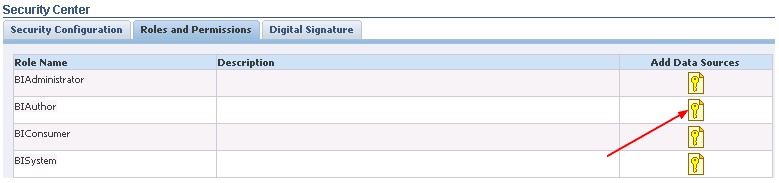
Deploying SampleApp Action Framework Content (Optional)
Verify that you can login with the credentials abell/Admin123 otherwise you must repeat the user import step (FMW_Users_Definition)In the folder 3_SampleApp_XXXX_Actions/ Actions_Definitions, you find tree files:- ActionSamples.ear. The application
- ActionsSamples V3 (Jdev_project).zip. The application source code
- CreateCred.py
Deploying Sample Actions services in WLS
- Copy the file ActionsSamples.ear in the folder \FMWHome\instances\instance1\bifoundation\OracleBIServerComponent\coreapplication_obis1\sample\SampleAppFiles\Actions
- Logon to weblogic Administration console
- Deployments link in Domain Structure > Lock & Edit button > Install button
- Locate: Choose the application file ActionsSamples.ear > Next
- Targeting style: Install this deployment as an application > Next
- Target: bi_server1 > Next
- Optional Settings: Name ActionsSample > Next > Finish
- Activate Changes
- Deployment > Choose the Application ActionsSamples > Start : Servicing all request
- Confirm that you get a wsdl definition on this address http://localhost:9704/ActionSamples/OrderProcessPort?wsdl
| Files | Entry |
|---|---|
| inspection.wsil | location=“http://localhost:9704/ActionSamples/OrderProcessPort?wsdl” |
| Builtin.wsil | location=“http://localhost:9704/analytics/saw.dll?wsdl” |
| secure.wsil | location=“http://localhost:9704/ActionSamples/CreditRatingPort?WSDL” |
Adding Required Credentials
With WLST, run this command
wlst "CreateCred.py" username password t3://localhost:7001
where:- “CreateCred.py” is located in the same directory that the application ear file
- username and password are the admin credential of the weblogic server.
Actions configurations files
If the ports of the weblogic server (AdminServer and bi_server) have changed, open the file ActionFrameworkConfig.xml and change them.Copy the XML files:- ActionFrameworkConfig.xml
- ActionsSAMLPolicy.xml
- wss_username_token_policy.xml
- default-keystore.jks
Restart and test
- Restart the Managed Server (bi_server1)
- Restart all OBI system components.
- and test the action in the catalog:
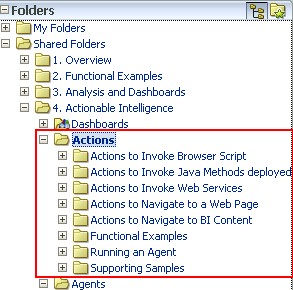
Mapviewer
Mapviewer Configuration
- Run the script OBIEE_NAVTEQ_USER.SQL to create the Navteq user
-- USER SQL
CREATE USER obiee_navteq IDENTIFIED BY obiee_navteq DEFAULT TABLESPACE USERS QUOTA UNLIMITED ON USERS ;
-- ROLES
GRANT "CONNECT" TO obiee_navteq;
GRANT "RESOURCE" TO obiee_navteq;
- download the dmp file SampleApp_Navteq_dmp.zip and import it using the imp utility
imp obiee_navteq/obiee_navteq@db11gr2 file=c:\obiee_navteq.dmp FULL=Y
If you import it in an other schema:
imp obiee_navteq/obiee_navteq@db11gr2 file=c:\obiee_navteq.dmp FROMUSER=obiee_navteq TOUSER=YourUser
- As user obiee_navteq, run the script OBIEE_NAVTEQ_INSERT.SQL to insert data into the user_sdo views.
insert into user_sdo_maps select * from my_maps;
insert into user_sdo_themes select * from my_themes;
insert into user_sdo_styles select * from my_styles;
insert into user_sdo_cached_maps select * from my_tile_cache;
commit;
- Stop the system components
- Start the MapViewer java component
- Go to the Mapviewer Administration console: http://host:port/mapviewer > Admin Link. Enter the weblogic Administrator credential
- Click on configuration and made the changes below with your own parameters (IP, Host, SID, …).
<security_config>
<!-- if you wish to disable direct XML based info requests from
MapViewer's requests web page, set the following value to true.
-->
<disable_direct_info_request> true </disable_direct_info_request>
<disable_info_request> true </disable_info_request>
<disable_csf>true</disable_csf>
<enforce_security_role> true </enforce_security_role>
<!-- Add remote URLs that this MapViewer's built-in proxy servlet
is allowed to communicate with. URLs should be separated by a comma.
-->
<proxy_enabled_hosts>
localhost.com,http://www.localhost.com,http://localhost:9704/mapviewer,http://localhost:9704/,
http://192.168.2.247:9704/,http://192.168.2.247:9704/mapviewer,http://windows11g:9704/mapviewer,
http://windows11g:9704/,http://10.10.10.10:9704/,http://10.10.10.10:9704/mapviewer
</proxy_enabled_hosts>
</security_config>
Add this Predefined Data Sources at the end of the file
<map_data_source name="OBIEE_NAVTEQ_Sample"
jdbc_host="10.10.10.10"
jdbc_sid="db11gr2"
jdbc_port="1521"
jdbc_user="obiee_navteq"
jdbc_password="!obiee_navteq"
jdbc_mode="thin"
number_of_mappers="3"
allow_jdbc_theme_based_foi="false"
/>
- Click the button “Save and Restart”
- On the Data sources link, you should now see OBIEE_NAVTEQ_Sample.
- To confirm that the Mapviewer configuration is working, in the page Manage Map Tile Layers > Manage, choose the Map Tile Layer called OBIEE_WORLD_MAP and click on 'View Map / Manage tiles' option. In the window that opens up, click on the 'Show Map' button. This should display the world map.
OBIEE Configuration
Login to Answers > Go to Administration > Manage Map Data and verify that the source OBIEE_NAVTEQ_Sample, the map and images are presentSupport
You must select an application before continuing
You can get this error when you try to deploy the analyticsRes application and if you have copied the file in this directory:
MiddelwareHome\instances\instance1\OracleBIPresentationServicesComponent\coreapplication_obips1
instead of this one:
MiddelwareHome\instances\instance1\bifoundation\OracleBIPresentationServicesComponent\coreapplication_obips1
Did you notice the difference ? Copy the files in the good location and retry your deployment.No application files exist at
When attempting to restart the ActionSample Appliation, you can get this error:
weblogic.management.DeploymentException: [Deployer:149003]Unable to access application source information in
'E:\MiddelwareHome\user_projects\domains\bifoundation_domain\servers\bi_server1\stage\ActionSamples\ActionSamples.ear'
for application 'ActionSamples'. The specific error is: [Deployer:149158]No application files exist at
'E:\MiddelwareHome\user_projects\domains\bifoundation_domain\servers\bi_server1\stage\ActionSamples\ActionSamples.ear'..
Solution: Restart the managed server (bi_server1)Documentation / Reference