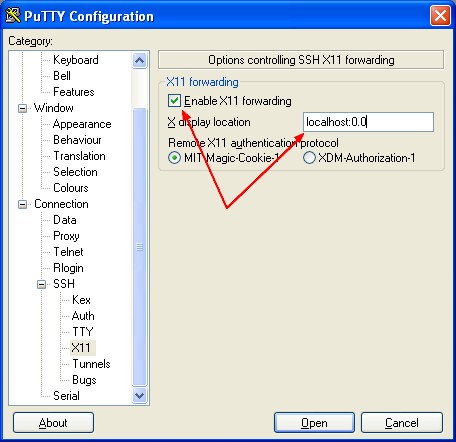What is the DISPLAY environment variable? X11
About
The magic word in the X window system is DISPLAY.
The DISPLAY environment variable:
- instructs an X client which X server it is to connect to by default.
- points to an X Display server located on your local computer.
The remote server knows where it have to redirect the X network traffic via the definition of the DISPLAY environment variable.
The X display server install itself normally as display number 0 on your local machine.
A display consists (simplified) of:
- a keyboard,
- a mouse
- and a screen.
A display is managed by a server program, known as an X server. The server serves displaying capabilities to other programs that connect to it.
SSH
The SSH protocol has the ability to securely forward X Window System applications over an encrypted SSH connection.
You can then run an application on the SSH server machine and have it put its windows up on your local machine without sending any X network traffic in the clear.
In Putty, the “X display location” box reads localhost:0. The host is localhost because SSH forward it back to your computer thanks to X11 Forwarding.
Note:
- SSH does the forwarding and set DISPLAY to the proper value 1)
- $DISPLAY on the remote machine should point to localhost
Syntax: The environment variable
Value
The value of the display environment variable is:
hostname:D.S
where:
- hostname is the name of the computer where the X server runs. An omitted hostname means the localhost.
- D is a sequence number (usually 0). It can be varied if there are multiple displays connected to one computer.
- S is the screen number. A display can actually have multiple screens. Usually there's only one screen though where 0 is the default.
Example of values
localhost:4
gerardnico.com:0
:0.0
- hostname:D.S means screen S on display D of host hostname; the X server for this display is listening at TCP port 6000+D.
- host/unix:D.S means screen S on display D of host host; the X server for this display is listening at UNIX domain socket /tmp/.X11-unix/XD (so it's only reachable from host).
- :D.S is equivalent to host/unix:D.S, where host is the local hostname.
Management: How to set the DISPLAY variable
With Putty
Generally you are using the putty terminal to connect.
More See Cygwin and Putty
In the console
Setting the DISPLAY variable, depend of your shell
- Bourne, Bash or Korn shell:
export DISPLAY=localhost:0.0
- C shell
setenv DISPLAY localhost:0.0
In this example, local_host is the host name or IP address of the local computer that you want to use to display for instance an installation screen such as Oracle Universal Installer.
For a sudo session
In a sudo session (you log on to a host as a non-root user and then create a sudo session to perform administrative functions)
If you do this remotely, multiple credentials may be used. If you simply try sudo xterm, it won’t work, because the xterm is running as root, but root doesn’t have the proper X11 authentication to connect to the X server machine.
To run an X11-based tool, you need to set the proper X credentials in the sudo session by fixing the xauth profile for root.
So copy the following in your root .bash_profile, substituting your logon username for adminuser:
su - adminuser -c 'xauth list' |\
grep `echo $DISPLAY |\
cut -d ':' -f 2 |\
cut -d '.' -f 1 |\
sed -e s/^/:/` |\
xargs -n 3 xauth add