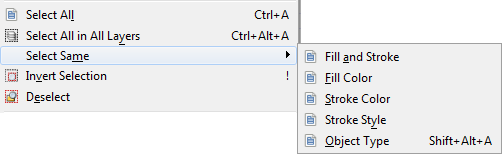Inkscape - Object Selection, Selector Tool
About
How to select an object, the selector tool and the bounding box.
Articles Related
Management
Activate the Selector Tool
- F1
- or Space bar when in another tool
Control bar
- coordinates (X and Y)
- size (W and H) of the bounding box
Select
Unique
Alone
Holding down the Alt key while clicking will cycle through each object under the mouse cursor position. If the cycling doesn't work, your window manager may be stealing the Alt key
In a stack
Set the mouse pointer above items that are stacked on top of each other and use Alt+mouse wheel scroll to cycle through all of them and Shift+Alt+mouse wheel scroll to add it to the existing selection
In a group
In a group, Ctrl+click that object
Multiple
Mouse
- Shift: Add to the selection / Suppress from the selection
Rubberband
Rubberband: Within the Selector tool, the mouse creates a rubberband when dragging :
- from an empty space;
- from an non-empty space with Shift (without Shift, you will move the object)
In a stack
Use Alt+mouse wheel scroll to cycle through all items that are stacked on top of each other at the location of the mouse pointer and Shift+Alt+mouse wheel scroll to add to the existing selection an object that may be in another z-order
In Group
Shift+Ctrl+click several objects (inside or outside any groups) for multiple selection regardless of grouping.
Command
Edit > … or Control Bar
Selection Set
Selection set (Object > Selection Set), create one and use the + to add an obejct to the set
Deselect
- One: Shift + Click
- All: Esc
Bounding box
When an object is selected, a selection cue appears around it. It's the bounding box (by default, a dashed rectangular frame). You can transform the object with its handles