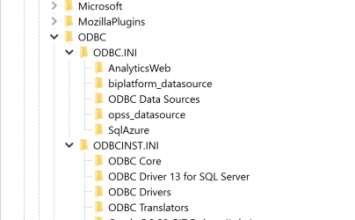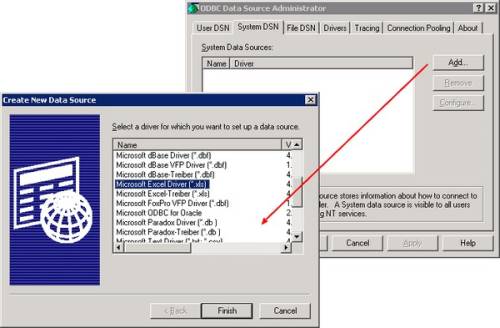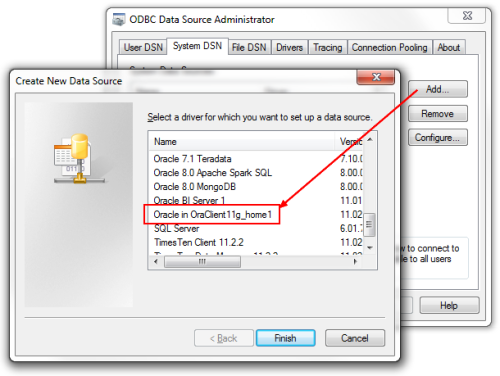ODBC - How to create a DSN connection in Windows
About
A step by step guide on how to (configure|create) an DSN (data source name) connection on Windows with the ODBC Data Source Administrator application.
To configure a DSN on the Windows 64-bit platform, you must use the 32-bit ODBC Data Source Administrator.
Articles Related
Steps
- Start > All Program > Administrative Tools > Data Source ODBC
- Select the tab “System DSN” and click Add
You can choose also to create a DSN in the :
- User DSN tab to restrict access to one user.
- System DSN tab to restrict access to system users.
- File DSN tab to allow access to all users on a network.
- Depending of your data source, you must select the good driver.
Example
- For Excel : Microsoft Excel Driver
- For Oracle 11g : Oracle in OraDb11g_Home1
- ….
If the driver isn't in the list, you must get it from the software provider and install it (except if you are on a 64 bit plateform, see the support section for more information.)
- Enter the connection information if required and close the windows.
Support
I don't find my driver on a 64 bit machine
Be careful if you want to install DSN with a 32 bit driver, you may have to launch the executable file odbcad32.exe in the 32 bit directory:
C:\WINDOWS\SysWOW64\odbcad32.exe
SysWOW64 contains all the 32-bit binary files required for compatibility, which run on top of the 64 bit Windows.
Indeed, you have two different environment and then two files :