section of the plugin.xml file.
* Register actions from Java code.
=== Plugin.xml ===
The following fragment of the plugin.xml file adds the Sample Menu group (item) to the main menu.
Clicking this item allows you to access:
* Sample Menu > Text Boxes and
* Sample Menu > Show Dialog menu commands:
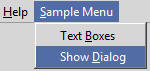 where:
* MainMenu is an action group
=== Registering actions from Java code ===
See http://www.jetbrains.org/intellij/sdk/docs/basics/action_system.html#registering-actions-from-code
===== Wizard =====
A wizard simplify the creation of actions.
This wizard only add a new action to an existing action group on the main menu or toolbar. If you want to create a new action group, and then add an action to this group, you have to do it manually.
In the destination package:
* Alt + Insert or Right Click > New > Action
where:
* MainMenu is an action group
=== Registering actions from Java code ===
See http://www.jetbrains.org/intellij/sdk/docs/basics/action_system.html#registering-actions-from-code
===== Wizard =====
A wizard simplify the creation of actions.
This wizard only add a new action to an existing action group on the main menu or toolbar. If you want to create a new action group, and then add an action to this group, you have to do it manually.
In the destination package:
* Alt + Insert or Right Click > New > Action
 ===== Documentation / Reference =====
* Getting Started - Creating an action
* IntelliJ Platform Action System - Quick Start Guide
* Plugin Actions
===== Documentation / Reference =====
* Getting Started - Creating an action
* IntelliJ Platform Action System - Quick Start Guide
* Plugin Actions
