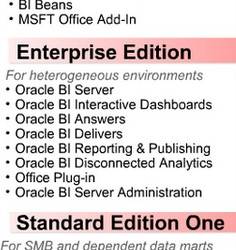About
There are two components of the BI EE installation that require Oracle Containers for Java (OC4J) and will not run natively on Microsoft's Internet Information Server (IIS), those components are:
- Oracle BI Publisher
- Oracle BI Office Server
Since the verion 10.1.3.3.2, IIS can be configured as a listener for OC4J. This is accomplished via an IIS proxy plug-in that is provided with the BI EE installation files. When configured, the requests are routed from IIS to OC4J so that it appears to the user that everything is being executed by IIS.
Articles Related
Steps
Prerequisites
Following are the prerequisites to use the BI Presentation Service IIS plug-in:
- Certified Windows Operating System as documented in the System Requirements and Supported Platforms for Oracle Business Intelligence Suite Enterprise Edition (SRSP).
- Certified version of IIS as documented in the SRSP.
- Oracle BI EE version 10.1.3.3.1 or later, installed and running with default configuration.
Configuration
The Oracle Application Server Proxy Plug-in is called oracle_proxy.dll and is located in your Oracle BI EE installation files. The following steps describe how to configure your system to use the IIS plug-in:
- From your BI EE install files, locate oracle_proxy.dll. The navigation path is as follows:
- Create a folder on an accessible drive, for example: c:\proxy. Copy oracle_proxy.dll to this folder.
- In the same folder, create a configuration file called “proxy.conf ”. This configuration file is for the OracleAS Proxy Plug-in which will be used to define the proxy server behavior. Following is a sample configuration file:
# Server names that the proxy plug-in will recognize.
oproxy.serverlist=ias1
# Hostname to use when communicating with a specific server.
oproxy.ias1.hostname=hostname.domain
# Port to use when communicating with a specific server.
oproxy.ias1.port=9704
# Description of URL(s) that will be redirected to this server.
oproxy.ias1.urlrule=/xmlpserver/*
oproxy.ias1.urlrule=/xmlpserver oproxy.ias1.urlrule=/bioffice/*
oproxy.ias1.urlrule=/bioffice
When you complete this Step, there will be two files (oracle_proxy.dll and proxy.conf) in the folder
- Define the OracleAS Proxy Plug-in Registry as follows:
- Edit your registry to create a new registry key named HKEY_LOCAL_MACHINE\SOFTWARE\Oracle\IIS Proxy Adapter.
- Specify the exact location of your configuration file with the name server_defs, and a value pointing to the location of your configuration file, for example: c:\proxy\proxy.conf.
- (Optional) Specify a log_file and log_level: Add a string value with the name log_file, and the desired location of the log file, for example, c:\proxy\plugin.log. Add a string value with the name log_level, and a value for the desired log level. Valid values are “debug”, “inform”, “error”, and “emerg”.
- Create the “oproxy” virtual directory in IIS as follows:
- Using the IIS management console, add a new virtual directory to your IIS Web site with the same physical path as that of oracle_proxy.dll. Name the directory “oproxy” and give it execute access.
- Using the IIS management console, add oracle_proxy.dll as a filter in your IIS Web site. The name of the filter should be “oproxy” and its executable must point to the directory that contains oracle_proxy.dll, for example, c:\proxy\oracle_proxy.dll.
- Restart IIS (stop and then start the IIS server), ensuring that the filter is marked with a green arrow pointing up.
- Check the following configuration files to remove the port 9704 because now IIS is routing all the calls to OC4J.
\oracleBIData\web\Config\instanceconfig.xml
\oracleBI\xmlp\Admin\configutation\xmlp-server-config.xml
\OracleBI\oc4j_bi\j2ee\home\applications\bioffice\bioffice\WEB-INF\bioffice.xml
- To access BI Servlets from the IIS / OracleAS Proxy Plug-in, you must specify the complete URL for example:
http://localhost/xmlpserver/login.jsp
or
http://localhost/bioffice/about.jsp
and
http://localhost/analytics/saw.dll?Answers.