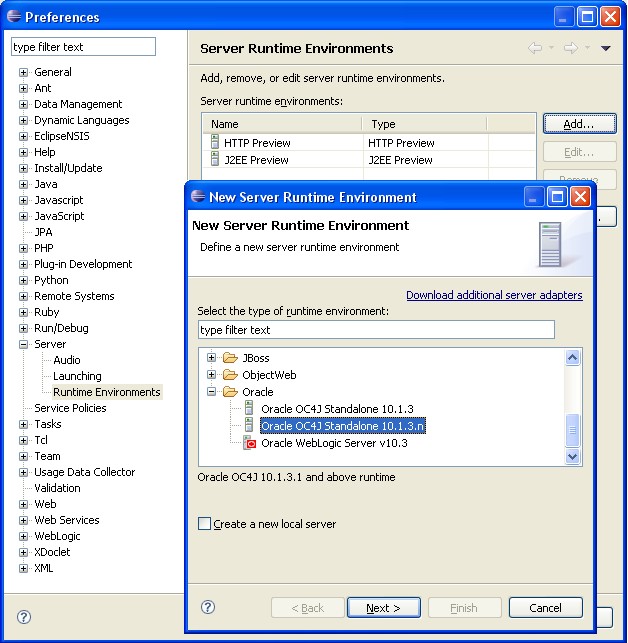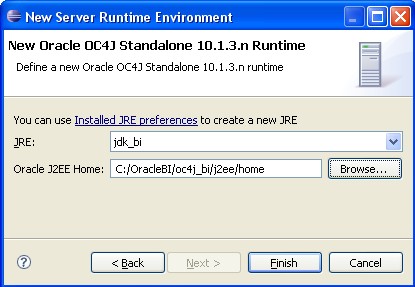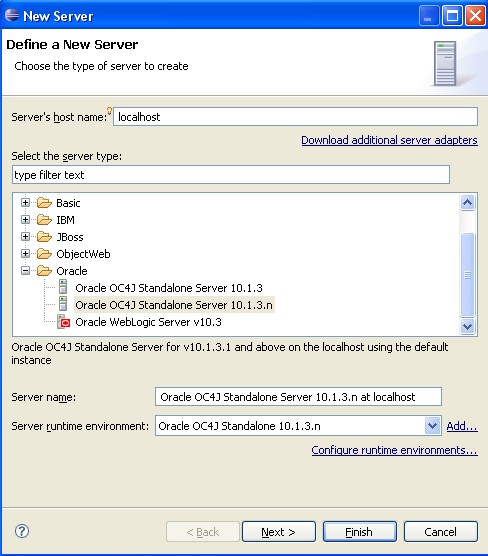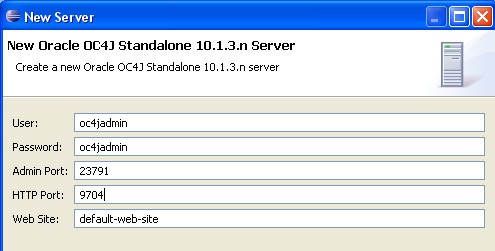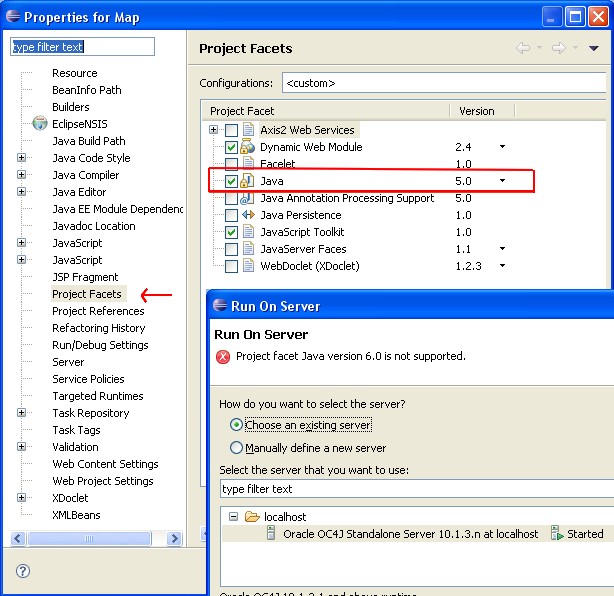Introduction
The Eclipse Web Tools Platform project release 1.0 M8 has added support for deploying Web Applications to the Oracle Application Server Containers for J2EE (OC4J).
This tutorial will step you through the details of configuring the Oracle Application Server Container for J2EE (OC4J) (Embedded in OBIEE) as an Eclipse Server
Articles Related
Configuration
First, we must configure the OC4J Server Runtime Environment. Go to Menu/Windows/Preference and select the Server/Runtime Environment Node.
Click Next :
The jdk_bi have the same jdk and default VMArgument from the file OracleBI_Home\oc4j_bi\bin\OC4J.cmd.
-Djava.library.path=C:\OracleBI\server\Bin;C:\OracleBI\web\bin -DSAROOTDIR=C:\OracleBI -DSADATADIR=C:\OracleBIData -XX:MaxPermSize=128m -Xmx512m
And add the location from the J2ee Home (OracleBI_HOME/oc4j_bi/j2ee/home).
You have to add the OC4J server to the project from the perspective view to have access to the configuration windows below
- Menu > Windows > Show View > Server
- Right click in the server view and selection New Server :
Select the OC4J Server and check if the server runtime Environment is Oracle C4J standalone predefined in the past step. Click next.
Change :
- the password to your oc4j password
- the http to 9703
The admin port (23791) is good normally.
In the next frame, add your project and click finish. You are done !
Support
Project facet Java version 6.0 is not supported
Change in the Projects Facet from the project properties the version from 6 to 5. See picture below :
Unable to find the file wsdl.jar
Change in the directory ORACLE_BI_HOME\oc4j_bi\webservices\lib, the name from the file orawsdl.jar to wsdl.jar