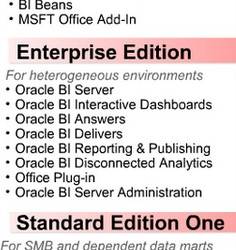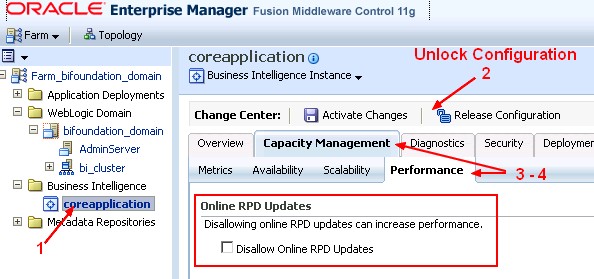About
Repository deployment and configuration in 11g.
Articles Related
Management
Deployment tab in EM with the Repository Tab
On the FMW Control, you can upload the repository and set the publish mode.
After the repository is uploaded, it is given a version number suffix (for example, SampleApp_bi001.rpd). This version number is incremented each time that the repository is uploaded. To revert to a previous version, you must re-upload the specific version of the repository to use.
Publish Mode
You can publish the repository in:
- distributed mode
- or shared mode.
distributed
In distributed mode, each Oracle BI Server instance loads the repository from its default local directory. Repositories uploaded through Fusion Middleware Control are uploaded to each default local directory. Any changes made to the repository using the Administration Tool affect only the Oracle BI Server component that is associated with the changed repository file.
shared
You typically publish the repository in shared mode when you have multiple Oracle BI Server components in your deployment.
In shared mode, each Oracle BI Server instance loads the repository from the shared network location designated as the repository publishing directory.
Repositories uploaded through Fusion Middleware Control are uploaded to both:
- the shared location
- and the default local directory
for each Oracle BI Server.
Configuration
Disallow Update
To disable the update of a RPD on 11g, you must set a parameter with the help of FMW Control:
After setting this parameter affects, you can't made update to the repository:
- when the Administration Tool connects in both online and offline mode.
- using other utilities, such as biserverxmlcli.
Disallowing repository updates can improve Oracle BI Server performance, because in this mode, the Oracle BI Server does not need to handle lock control.