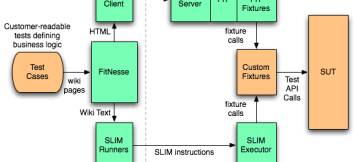Fitnesse - Test Table
About
A table (test table) is the basic statement of Fitnesse in order to defined test.
Articles Related
Format
The format is table dependent but they generally take the basic form of:
- a constructor row (that defines the test class and the constructor argument)
- a mapping row that define the data type (input or output) and maps the data to the method to be called
- data rows that have some input, parameter cells which are followed by some Output cells.
This example from the getting started, a slim decision table:
|eg.Division | <-- The test class (Fixture)
|numerator|denominator|quotient?| <-- The method called (without ?, this is setter function, with a ?, the function returns value)
|10 |2 |5.0 | <-- The first row of data to set and to expect
|12.6 |3 |4.2 | <-- The second row of data to set and to expect
|22 |7 |~=3.14 |
|9 |3 |<5 |
|11 |2 |4<_<6 |
|100 |4 |33 |
where:
- The vertical bars delimit table cells (tables are written by separating cells with the pipe symbol)
- If you change “eg.Division” to any other name, you may need to add exclamation mark ! before. It is optional, and tells FitNesse not to apply any smart formatting to table contents (ie to avoid confusing FitNesse with WikiWords)
- eg.Division is the class to test where :
- eg specifies a Java package (or other language namespace),
- and Division specifies the actual class to be called.
- the rows are processed from left to right,
- the input values are headers without a question mark ?
- the input values are passed to the corresponding fields using setter functions
- the expected value are the header with a question mark (ie quotient?) and can be expressed with operators:
- ~=3.14 - approximately equal
- <5 - less than
- 4<_<6 - between
After running the test:
- In the green cells, we got back the expected values from our code.
- A cell turns red when we get back a different value than what we expected. We also see two values: the expected value and the actual value.
- A yellow cell, if an exception was thrown
List
Management
Creation
- Manually
- or Spreadsheet to Fitnesse.
- copy the Excel table to the clipboard,
- use the Spreadsheet to Fitnesse button on the Edit page
Constructor
|Decision:my decision table|constructor argument 1|constructor argument 2|
|...|