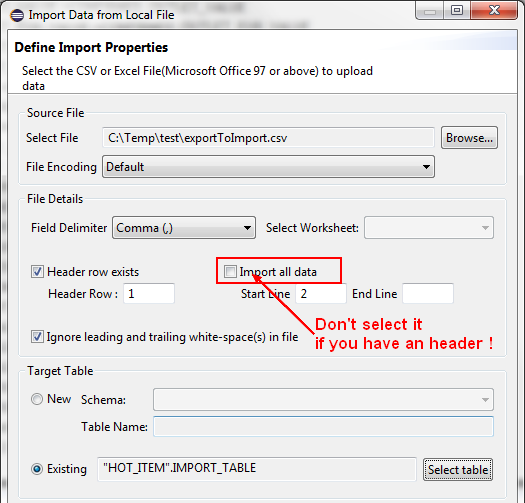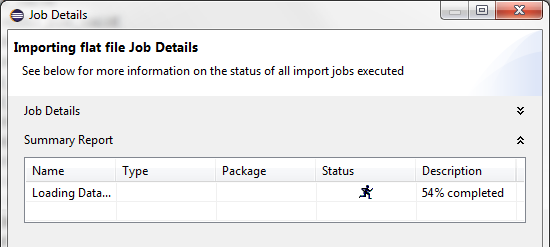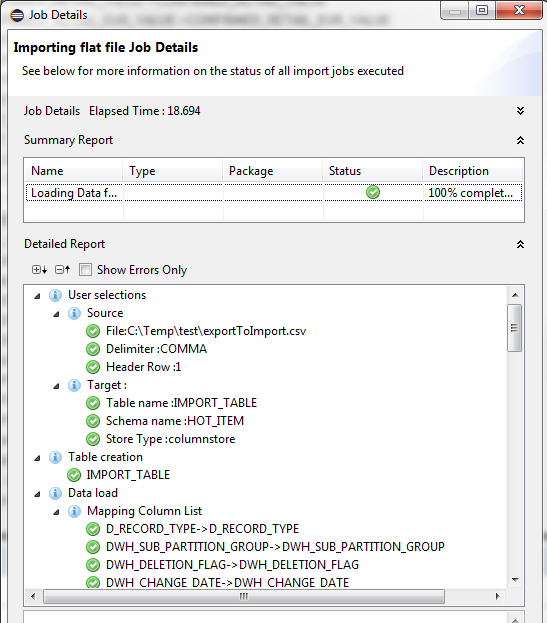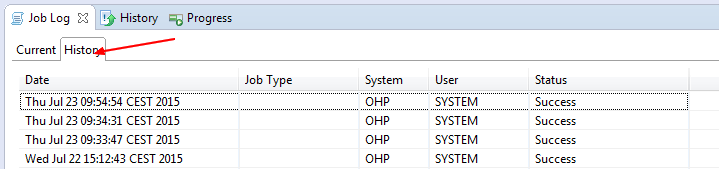About
Articles Related
Format
The format follows the CSV specification which is only an American one with the following characteristics:
- Timestamp format must be yyyy-mm-dd hh:mm:ss[.fffffffff]
- Decimal separator must be a point
- Field separator must be a comma (It can be chosen but the locale has no influence on it)
Steps
- Studio > Show View > Quick View
- Click On Import
- Sap Hana Content > Data From Local File > Next
- Target System > Select > Next
- Import Properties (Don't check the “Import All Data” if you have an header. Otherwise Studio will attempt to load the header also and you can get into troubles. If you have a date column for instance with a text header, the import utility will not recognize a date in you header and will throw an exception (error)
- Manage Table Definitions and Data Mappings: Select the mapping:
- One by one (Index mapping, the first column in the falt file will be the first column of the table),
- Map by Name (The column with the same name in the flat file will be mapped with the column of the same name in the table)
- Manage Table Definitions and Data Mappings: Change the data type and others parameters if needed > Next
- Summary Finish
Log
- You can follow the import with the Job Log perspective on the current tab
- With a double click on the row, you get more details:
- When running
- When finished:
Support
Batch from record 2 to … failed: Timestamp format must be yyyy-mm-dd hh:mm:ss[.fffffffff]
Don't check import all data when you have an header. Otherwise it will try to import the header and you will get this kind of error.