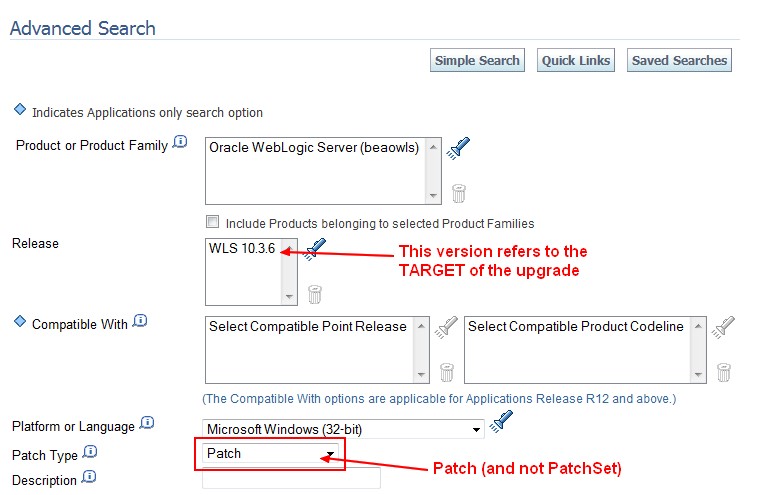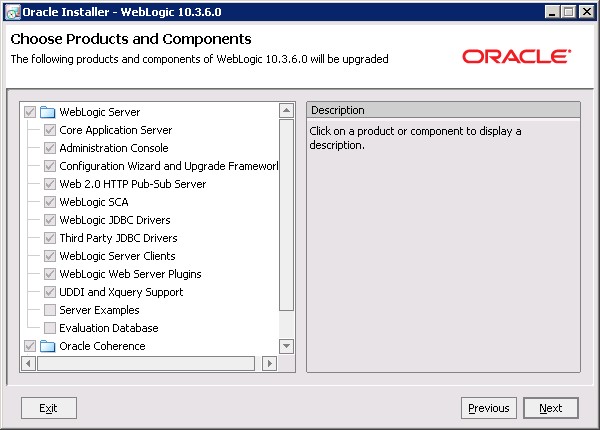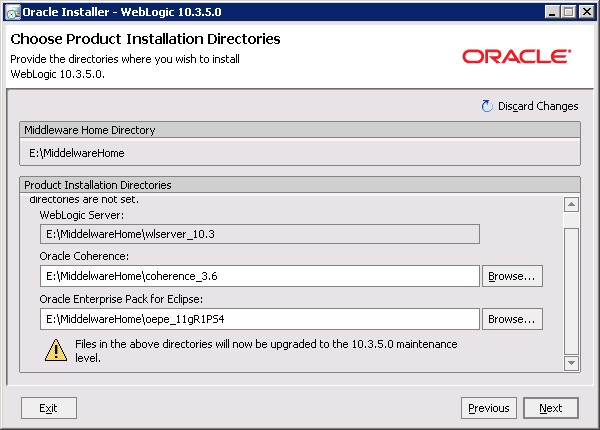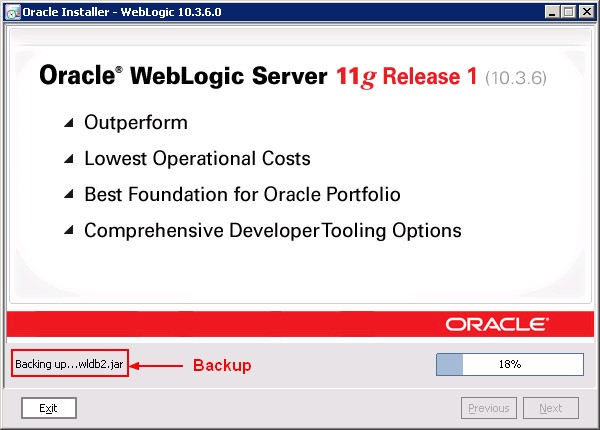About
How to patch/upgrade weblogic ?
Articles Related
Steps
Download the Upgrade Installers for Oracle WebLogic Server
Quick Way
Search for the term “10.3.6” (the target version) and select the article with this kind of description : PLACEHOLDER BUG FOR WEBLOGIC SERVER UPGRADE INSTALLER
Complete Way
- My Oracle Support > Patches & Updates > Latest Patchsets > Advanced Search
The description for an upgrade installer patch includes the text WEBLOGIC SERVER UPGRADE INSTALLER.
Backup and services
- Backup all (Middleware Home, Domain Home and Oracle Instances)
- Stops all server and process
net stop "beasvc bifoundation_domain_bi_server1" -- weblogic bi server
net stop "beasvc bifoundation_domain_AdminServer" -- weblogic Admin server
Verify that the process (beasvc.exe, …) are not running.
Perform the Upgrade for the version
- Download the Upgrade Installers (For Windows 32 bit, patch 12395560)
- 10.3.5: For Windows 32 bit, patch 12395560
- 10.3.6: For windows 32 bit: Patch 13529639
- Run the Upgrade installer in graphical mode to patch your WebLogic Server.
Post-installation task
Change the HOME of the domain
From the file MiddelwareHome\user_projects\domains\yourDomain\bin\setDomainEnv, change the following home
- BEA_JAVA_HOME
- SUN_JAVA_HOME
- JAVA_HOME
to reflect the new parameters.
For OBIEE, yourDomain is equal to bifoundation_domain
Example for the version 10.3.5:
set BEA_JAVA_HOME=E:\MiddelwareHome\jrockit_160_24_D1.1.2-4
set SUN_JAVA_HOME=E:\MiddelwareHome\jdk160_24
if "%JAVA_VENDOR%"=="Oracle" (
set JAVA_HOME=%BEA_JAVA_HOME%
) else (
if "%JAVA_VENDOR%"=="Sun" (
set JAVA_HOME=%SUN_JAVA_HOME%
) else (
set JAVA_VENDOR=Oracle
set JAVA_HOME=E:\MiddelwareHome\jrockit_160_24_D1.1.2-4
)
)