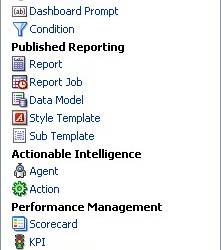About
The Go URL is a part of the saw Url and is used to :
- add an answer in your favorites,
- link an answer to an other answer
- issue sql
- pass filters
- integrate an answers into an external Web site
- generate the result data as XML
The Go Url has a focus on the answers while the dashboard url has a focus on the dashboards.
Articles Related
The Basic Go URL
How to reference the Go Url :
| From | References |
|---|---|
| Oracle BI Presentation Services page | saw.dll?Go From the actions, you need to set up an alias. |
| From another page on the same Web server | /Analytics/saw.dll?Go From the actions, you need to set up an alias. |
| From a different server or sent through email, and so on | http://server_name_or_ip_address/Analytics/saw.dll?Go |
The basic Go URL command needs the full Presentation Catalog path to the request to execute. It returns the default result view, which is defined in the request.
To find the catalog path : Answers > Manage Catalog > Item Properties
Path of an OBI Presentation Service Object
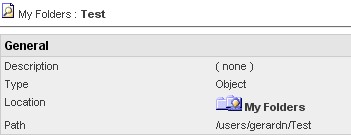
For example, the following go URL command returns the default result view as defined in the request, where “/users/gerardn/Test” is the catalog path.
saw.dll?Go&Path=/users/gerardn/TestURL Parameters
You can modify the behavior of the Dashboard URL command by adding parameters to the URL.
| Parameters | Format | Definition |
|---|---|---|
| NQUser | &NQUser=x | User ID |
| NQPassword | &NQPassword=x | Password |
| Path | &Path=x | Path of the answer to execute. You can find it in the properties page (Answers/Manage Catalog/ and click on the properties icon (a little hand) of the object that you want. See picture above |
| Link Options | &Options=x | The x can be one or more of the following letters: * m : Modify Request * f : Printer Friendly * d : Download to Excel * r : Refresh Results |
| Printer Friendly | &Action=print | Results are in a printer-friendly format, without the paging controls, hot links, and so on. |
| Passing Filters | &Action=Navigate | To apply filters to the answer (OBIEE 10G/11G - Passing Filters through the Go and Dashboard URL) |
| Application Friendly | &Action=Extract &Action=Scroll | Results are displayed in an application-friendly format, such as for Microsoft Excel, without the paging control, hot links, and so on. The Extract action also acts as a Navigate action (read Passing Filters to the Oracle BI Presentation Services Go URL Through a URL (Navigation)) so you can filter the results that are returned by the call. |
| Specific View | &ViewName=x | This shows an individual result view rather than the default compound view |
| Specific View | &ViewID=go~x | This shows an individual result view rather than the default compound view where x is the name of the view |
| Specific Style | &Style=x | This shows the results using a specified style. If the style does not exist, the default is used. |
| Result Format | &Format=x | This controls the format of the results. This is the format, where x can be xml, html, txt (tab separator), csv (comma separator) |
| File Extension | &Extension=.csv | This controls the file extension of the download file |
| Language | &Lang=fr | This controls the language of the report. The value permitted are the values of weblanguage |
| PostRequest | &PostRequest | Command to pass a post request |
for the parameter &ViewName=x, you cannot use the standard names of the views, you have to use the view names from the XML of your report :
- for charts: staticchart!# (where # stands for the number of your view)
- for tables: tableView!#
- for narrative views: narrativeView!#
- for compound views: compoundView!#
Example
| URL | Description |
|---|---|
| saw.dll?Go&Path=/users/gerardn/Test&NQUser=user1&NQPassword=rock | This logs on as user1 with a password of rock, and displays the answers Test |
| saw.dll?Go&Path=/Shared/Test/SB2 | This displays the dashboard DB2 |
| saw.dll?Go&Path=/Shared/Test/SB2&Options=md | This displays results with the links Modify Request and Download |
| saw.dll?Go&Path=/Shared/Test/SB2&Action=Print | Results are in a printer-friendly format, without the paging controls, hot links, and so on. |
| saw.dll?Go&Path=/Shared/Test/SB2&Action=Extract | Results are displayed in an application-friendly format, such as for Microsoft Excel, without the paging control, hot links, and so on. |
| saw.dll?Go&Path=/Shared/Test/SB2&ViewName=Chart | Assuming that the request contains a Chart view named Chart, this displays just the Chart view. |
| saw.dll?Go&Path=/Shared/Test/SB2&Style=Lime | This uses the style named Lime to show the results. |
| saw.dll?Go&Path=/Shared/Test/SB2&Format=XML | This shows results in XML. |
| saw.dll?Go&Path=/Shared/Test/SB2&Action=Scroll&P5=-1&ViewID=go~Table | Displaying All Records in a Table assuming the View to control is called Table |
Issuing SQL
You can also issue SQL.
The Go URL command can be used to issue Oracle Business Intelligence SQL. These forms of the Go URL return tabular results. The basic options from &Style= and &Options= can be used here as well.
To issue Oracle Business Intelligence's simplified SQL, include the escaped SQL as a parameter to the Go URL. For example:
saw.dll?Go&SQL=select+Region,Dollars+from+SupplierSales
where the FROM clause is the name of the Subject Area to query.
Alternatively, the command IssueRawSQL can be used to bypass the Web processing and issue SQL directly against the Oracle BI Server.
Passing Filters
Support
If an invalid URL is specified (for example, you type a parameter incorrectly), the browser returns the “The page cannot be found” error with detailed text of “HTTP 400 - Bad Request.”