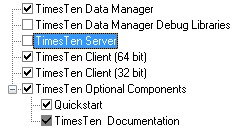About
How to configure SQL Developer to connect to a Timesten Database.
Articles Related
Steps
Prerequisites
- Download and install the last version of SQL Developer
Timesten Installation
To access a TimesTen database from SQL Developer,
- or TimesTen Client
must be installed.
Download the Oracle Timesten software. (The client is included with the server installation).
DSN
You can connect to a TimesTen database after you have defined a client data source name (DSN) for the database.
The default Network Port is 53397
Environment Variable
Before you start SQL Developer, execute:
- on Linux: the TimesTen install_dir/bin/ttenv.sh or TimesTen install_dir/bin/ttenv.csh shell script systems,
- on Windows: the TimesTen install_dir\bin\ttenv.bat batch file
The shell script or batch file adds or modifies the environment variables:
- CLASSPATH includes the TimesTen install_dir/lib/ttjdbc6.jar file on Linux systems or the TimesTen install_dir\lib\ttjdbc6.jar file on Microsoft Windows systems.
SQL Developer 3.0 requires that you have installed Java Development Kit (JDK) 6. To determine the third party JDBC drivers SQL Developer is using, select Tools > Preferences. In the Preferences dialog, click the + to the left of the Database node. Select Third Party JDBC Drivers. View the path name of all third party JDBC drivers including the TimesTen JDBC drivers.
- LD_LIBRARY_PATH includes the TimesTen install_dir/lib directory on Linux systems.
- PATH includes the TimesTen install_dir/bin directory on Linux systems or the TimesTen install_dir\bin directory on Microsoft Windows systems.
C:\Users\gerard>C:\TimesTen\tt1122_64\bin\ttenv.bat
Setting environment variables for TimesTen
set PATH to "C:\TimesTen\TT1122~1\bin;C:\TimesTen\TT1122~1\quickstart\sample_code\oci;C:\TimesTen\TT
1122~1\quickstart\sample_code\odbc;C:\TimesTen\TT1122~1\quickstart\sample_code\odbc\xla;C:\TimesTen\
TT1122~1\quickstart\sample_code\jdbc;C:\TimesTen\TT1122~1\quickstart\sample_code\odbc_drivermgr;C:\T
imesTen\TT1122~1\quickstart\sample_code\proc;C:\TimesTen\TT1122~1\quickstart\sample_code\ttclasses;C
:\TimesTen\TT1122~1\quickstart\sample_code\ttclasses\xla;C:\TimesTen\TT1122~1\ttoracle_home\instantc
lient_11_2;C:\TimesTen\TT1122~1\ttoracle_home\instantclient_11_2\sdk;C:\TimesTen\TT1122~1\3rdparty\a
nt\bin;C:\TimesTen\TT1122~1\lib;C:\app\gerard\product\11.2.0\client_32bit\bin;C:\app\gerard\product\
11.2.0\client_1\bin;C:\OracleBI\server\Bin;C:\OracleBI\web\bin;C:\OracleBI\web\catalogmanager;C:\Ora
cleBI\SQLAnywhere;C:\Program Files (x86)\Java\jdk1.6.0_32\bin;C:\Windows\system32;C:\Windows;C:\Wind
ows\System32\Wbem;C:\Windows\System32\WindowsPowerShell\v1.0\;C:\Program Files\WIDCOMM\Bluetooth Sof
tware\;C:\Program Files\WIDCOMM\Bluetooth Software\syswow64;C:\Program Files\TortoiseSVN\bin;C:\Prog
ram Files (x86)\Calibre2\;C:\Program Files\jEdit;C:\Program Files\Intel\WiFi\bin\;C:\Program Files\C
ommon Files\Intel\WirelessCommon\"
set CLASSPATH to "C:\TimesTen\TT1122~1\lib\ttjdbc6.jar;C:\TimesTen\TT1122~1\lib\orai18n.jar;C:\Times
Ten\TT1122~1\lib\timestenjmsxla.jar;C:\TimesTen\TT1122~1\3rdparty\jms1.1\lib\jms.jar;."
NOTE: TNS_ADMIN is already set in environment - D:\svn\Config\Oracle Database
SQL Developer Preferences
TimesTen connections work best in SQL Developer if the AutoCommit flag is checked. ????
Go to Tools, and select Preferences.
Add a new connection
Start Sql Developer and add a new connection:
If the TimesTen database will be used to cache data from an Oracle database, specify the password of the Oracle user in the Oracle Password (for Cache) field. The Oracle user has the same name as the TimesTen user that was specified in the Username field.
If you select User specified for the DSN:
- then choose either Client/server to establish a client/server connection or Direct driver to establish a direct connection.
- specify a Connection string to define the DSN and set attributes for the DSN. Each attribute setting must be separated by a semicolon. Do not delimit the connection string with a pair of double quotation marks.
Support
Third party driver
The installation must configure the Jdbc Driver of Timesten. You can see him in the Sql Developer preferences.
Problems with loading native library
An error was encountered performing the requested operation:
Problems with loading native library/missing methods: C:\TimesTen\tt1122_64\bin\ttJdbcCS1122.dll:
Can't load AMD 64-bit .dll on a IA 32-bit platform
Vendor code 0
SQL Developer use a 32 bit JDK in place of a 64 bit. You can check it in the properties. Help > About > Properties > java.home
And you can set it here: SQL Developer JDK Home