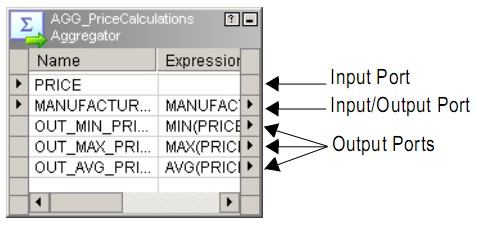About
Data passes into and out of a mapping through the following ports:
- Input ports. Receive data.
- Output ports. Pass data.
- Input/output ports. Receive data and pass it unchanged.
For service port, see Service
A set of ports is a group that define a row of incoming or outgoing data. A group is analogous to a table in a relational source or target definition.
Most transformations have one input and one output group. However, some have multiple input groups, multiple output groups, or both. A group is the representation of a row of data entering or leaving a transformation.
Articles Related
Working with Ports
After you create a transformation, you need to add and configure ports using the Ports tab.
Creating Ports
You can create a new port in the following ways:
- Drag a port from another transformation. When you drag a port from another transformation the Designer creates a port with the same properties, and it links the two ports. Click Layout > Copy Columns to enable copying ports.
- Click the Add button on the Ports tab. The Designer creates an empty port you can configure.
Configuring Ports
On the Ports tab, you can configure the following properties:
- Port name. The name of the port.
- Datatype, precision, and scale. If you plan to enter an expression or condition, make sure the datatype matches the return value of the expression.
- Port type. Transformations may contain a combination of input, output, input/output, and variable port types
- Default value. The Designer assigns default values to handle null values and output transformation errors. You can override the default value in some ports.
- Description. A description of the port.
- Other properties. Some transformations have properties specific to that transformation, such as expressions or group by properties.
Note: The Designer creates some transformations with configured ports. For example, the Designer creates a Lookup transformation with an output port for each column in the table or view used for the lookup. You need to create a port representing a value used to perform a lookup.
Linking Ports
Once you add and configure a transformation in a mapping, you link it to targets and other transformations.
You link mapping objects through the ports. Data passes into and out of a mapping through the following ports:
- Input ports. Receive data.
- Output ports. Pass data.
- Input/output ports. Receive data and pass it unchanged.
To link ports, drag between ports in different mapping objects. The Designer validates the link and creates the link only when the link meets validation requirements