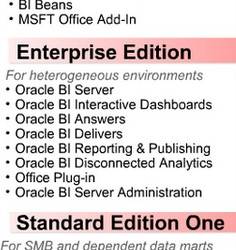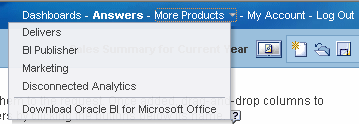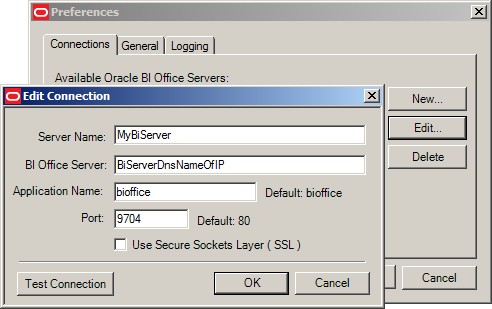About
Oracle Business Intelligence for Microsoft Office includes the Oracle Business Intelligence Office server and the Oracle Business Intelligence Add-in for Microsoft Office client.
The client includes both:
- the Oracle BI Office Add-In for Microsoft Excel
- and the Oracle BI Office Add-in for Microsoft PowerPoint.
The Microsoft Word plug-in is still not available: see OBIEE 10g: Is Microsoft Office Plug-In available for Word?
The section “Installing Oracle BI Office Plug-In” on page 89 of “Oracle Business Intelligence Infrastructure Installation and Configuration Guide”, Version 10.1.3.2.1, April 2007 incorrectly said that the BI Office Add-In was available for Word.
The version below are supported Versions of Microsoft Office
- Microsoft Office 2003
- Microsoft Office 2007 and above
For all supported platform such as Client Operating Systems, Application Servers, check the System Requirements paragraph.
Articles Related
Installation and Configuration
Configuring the Client
Download and installation of the client
The client install executable is available for download from the More Products menu in Oracle BI Interactive Dashboards and Oracle BI Answers.
The installer modifies the instanceconfig.xml by adding the new element
and initializing the property to point to the location of the client download. For example:
<BIforOfficeURL>client/OracleBIOffice.exe</BIforOfficeURL>
Once the software is downloaded and installed, each user must enter the connection information in the Oracle BI for Microsoft Office Add-in Preferences dialog on the client computer to enable connection to Presentation Services.
- Open Microsoft Excel or Microsoft PowerPoint. (The connection information is shared, therefore you can enter it through either application and it will be available to both.)
- From the Oracle BI menu, select Preferences.
- On the Connections tab, select New.
- Enter the following fields:
- Server Name for the connection
- BI Office Server — The URL for the Oracle BI for Microsoft Office server (for example: bioffice-server.mycompany.com)
- Application Name - (this field was added in release 10.1.3.3.1) enter the Application Name that you defined for the BI Office server when you deployed the BI Office server application to its J2EE container. The name defaults to “bioffice”, but if you specified another name when you deployed the application, then enter that name in this field. The value entered in the Application Name field is appended to the values for BI Office Server URL and Port to construct the URL that the client uses to connect to the BI Office server application. For example: http://bioffice-server.mycompany.com:80/bioffice
- Port for the Oracle for BI for Microsoft Office server. Default is 80 for 10g, 9704 for 11g
Test connection successful.
http://myOBIEEServerDNSofIP:9704/bioffice/services/saw?WSDL
The Oracle BI EE installer configures the BI Office server to point to the Oracle BI Presentation Services server by setting the property “SawBaseURL” in the bioffice.xml file.
If you deployed Oracle BI Enterprise Edition on a non-Oracle J2EE Application Server, then you must manually deploy the bioffice.ear or bioffice.war file. It is not included in the analytics.ear file. The bioffice application must be deployed to the same container as the analytics application.