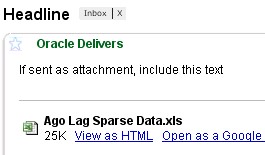About
This article talk about the configuration of the smtp mail server of Oracle BI Scheduler.
To set up the smtp server, you must enter at least this information as :
- the sender address
- the smtp server
- the smtp port
In 10g, to be able to save an Ibot, you must have performed the initial configuration.
Articles Related
The smtp parameters
Secure or no secure stmp
When you want to set up the smtp server for a computer which move from one network to a another, the smtp server must be a secure SMTP.
Why ?
Because to fight against SPAM, you are often only permitted to send a mail against a non secure SMTP from your network.
For instance, :
- the smtp of your internet home supplier if you are at home
- the smtp of your internet company supplier if you are in your company
If you don't know your secure smtp port, a simple search on Google will give you all this details or best, you can go on your provider website.
Example on my provider web site :
Search on google :
Verify your smtp parameters
We will use this parameters for this article :
- smtp server : smtp.xs4all.nl
- port TLS : 587
- Login : login
- Password : password
- Sender : [email protected]
It is the smtp parameters of my company but my laptop is at home.
Before we continue, you must verify your smtp parameters with telnet for instance : Email - How to verify your SMTP connection and parameters (TSL/SSL) with TELNET ?
The mail scheduler configuration windows
10G
The smtp parameters must be fill in the Mail tab of the scheduler configuration windows :
- open the administration tool
- in the menu : Manage / Job
- the job Manager open
- then Menu / file configuration option / Mail
Enter your parameters. Save them and restart the Oracle BI Scheduler Service.
11G
In the FMW control, update the parameters in the following tab and restart the Oracle BI Scheduler component.
Setting your email in your account
10G
In Oracle BI Presentation Service, click on the link Setting and select my account In the device part, click on the link “Add Email Device” and enter your email.
11G
In Oracle BI Presentation Service, click on your name and select my account In the delivery option tab, choose Email, click on the green plus sign and enter your email.
The result
Create then an Ibot :
- choose minimum “Me” as recipient (recipients tab)
- select in the destination tab “Email”.
I have scheduled the period to period comparison lag report with an excel attachment.
Support
If you have a problem, you can find normally the log in the directory :
OracleBI_Home\server\Log\iBots
This location is configured in the IBot tab :
You have two types of files :
- the log file with a log extension
- the error file with a err extension
Bad Credential
You can find the reason of a failure as :
+++ ThreadID: c80 : 2009-04-26 14:34:04.125
iBotID: /users/administrator/_iBots/lag
[nQSError: 75005] Failed to send AUTH command. 5.7.0 authentication failed
STARTTLS not supported
If you try with Google which require to use a STARTTLS mechanism, you can see that Oracle BI Scheduler don't support it.
+++ ThreadID: 1044 : 2009-05-02 21:13:29.594
iBotID: /users/administrator/_iBots/lag
[nQSError: 75005] Failed to send AUTH command. No supported authentication mechanism found
C:\Documents and Settings\Nicolas>telnet smtp.gmail.com 587
220 mx.google.com ESMTP 10sm8014744eyd.42
ehlo nico
250-mx.google.com at your service, [83.83.223.119]
250-SIZE 35651584
250-8BITMIME
250-STARTTLS
250-ENHANCEDSTATUSCODES
250 PIPELINING
AUTH LOGIN
530 5.7.0 Must issue a STARTTLS command first. 10sm8014744eyd.42
.....